How to uninstall Grammarly does not necessarily have to be tedious. According to the recent Grammarly Review, Grammarly is one of the best writing tools out there that could help you write content like a pro.
Not only writers but even students and educators are using this software to improve the quality of their writing outputs. Even the best of writers use this tool just to polish their work. Click on this link to get it now!
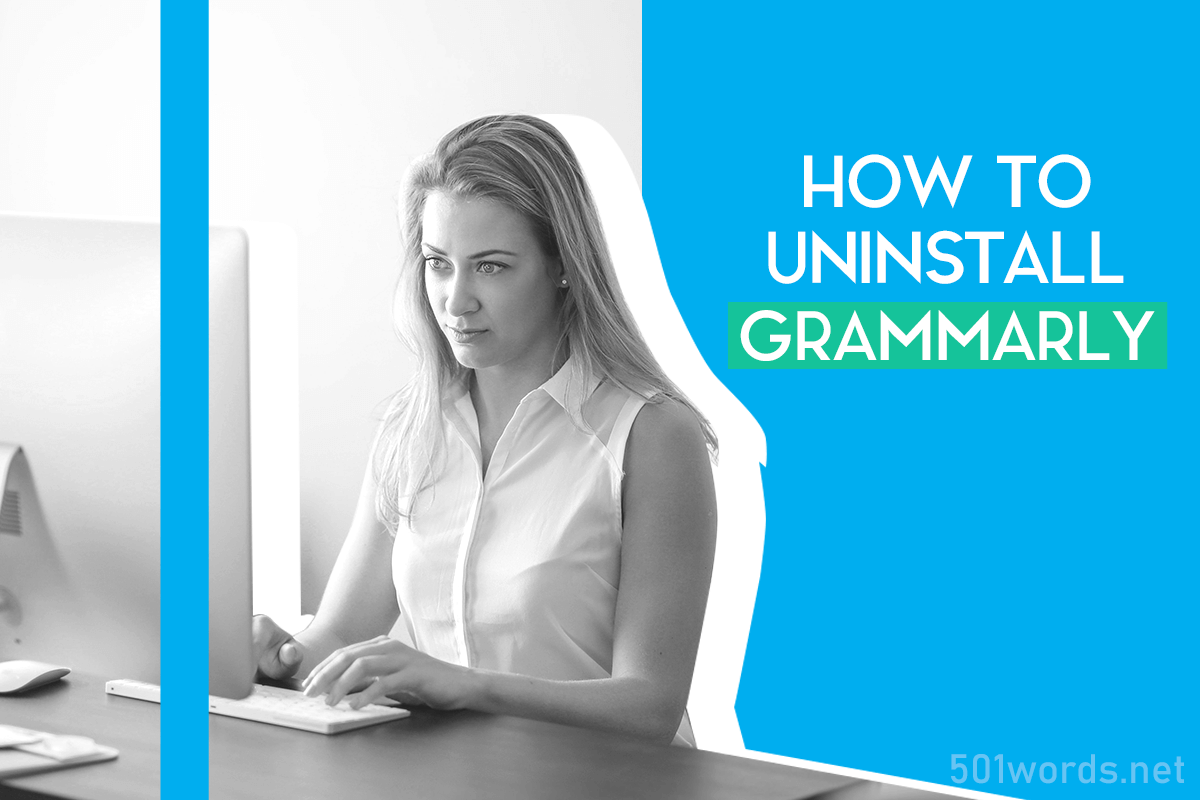
However, there does come a time when you might find the need to remove Grammarly. Perhaps you are encountering an issue or it is having conflicts with another software you have installed.
Of course, there are some who would want to uninstall Grammarly because they are are not satisfied with the service, and they want it out of their system. This problem generally happens with those who use the free version. If this is your case, we suggest you take a quick look at review the Grammarly review of 2020 before you decide to uninstall. You might discover that it is better than the free version.
Get Grammarly Free 30-day trial before you get Grammarly Premium.
On this page, you’ll learn about the following:
Before You Remove Grammarly
Before you decide to remove Grammarly completely, you might want to review its features again. Perhaps this list of features can help you decide what to do next. Remember, Grammarly could help you with the following:

- Spelling Checker
- Repetitive Words Checker
- Critical Grammar Checker
- Proper Punctuation Checker
- Plagiarism Checker
- Genre-specific Writing Style Checks
- Advanced Grammar Suggestions
- Vocabulary Suggestions
- Microsoft Office Integration
- Web Browser Integration
As you can see, Grammarly could do so much in improving the quality of your written outputs. It is not a simple grammar and spelling checker. It helps you avoid plagiarism, and it allows you to increase the level of your vocabulary especially if you are writing an academic paper. Click on this link to explore more of its features!
If after reviewing the features of Grammarly, you still decide to remove it, whether temporarily or permanently, then here’s how you can do it the easy and quickest way of uninstalling. You may also choose to try 3 ways to get Grammarly premium for free.
How to Uninstall Grammarly
Grammarly could be installed in your web browser or your operating system. Hence, this 501 Words tutorial covers the uninstalling of Grammarly from various platforms. There would be step-by-step guides for each platform.
How to Uninstall Grammarly on Google Chrome
- On your Google Chrome web browser, go to the green “G” icon on the top right corner of the page.
- Right-click on that green “G” icon to show the options.
- Click on the “Remove From Chrome” option.
- Another pop-up box will appear. Click on the “Remove” button to confirm the action.
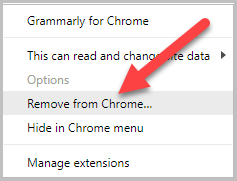
How to Uninstall Grammarly on Safari
- Open the Safari web browser.
- On the top right corner of the browser, click on the gear icon.
- From the drop-down menu, click on the “Preference” option.
- Click on the “Extensions” tab to see the installed Safari extensions you recently installed.
- Click on the Grammarly to see the options of actions that you can do.
- Uncheck the “Enable” box if you just want to disable Grammarly for the meantime.
- To remove Grammarly completely, click on the “Uninstall” button instead.
- Confirm the action by click on the “Uninstall” button once again from the pop-up box.
- Do not forget to restart the Safari web browser for the actions to completely take effect.
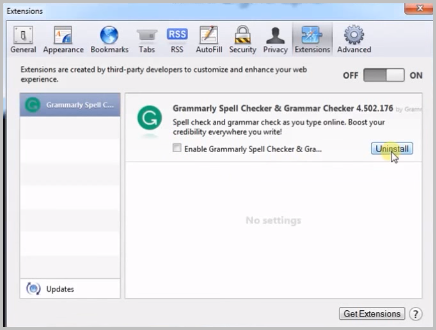
Uninstall Grammarly on Mozilla Firefox
- Launch the Mozilla Firefox web browser on your computer or laptop.
- Click on the three-lined icon, which you will see on the top right corner of the web browser,
- From the drop-down list, click on the “Add-ons” option.
- On the next page, choose the “Extensions” tab.
- You should now see all the installed Firefox extensions on the page.
- Find the Grammarly extension and click the “Disable” button if you want to disable it temporarily.
- Choose the “Remove” button if you want it completely removed from Firefox.
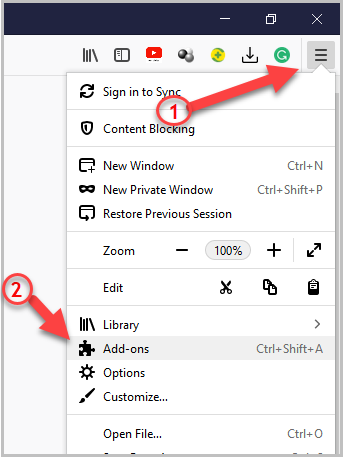
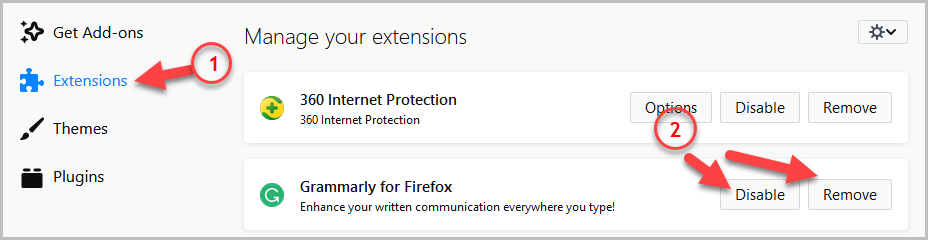
Uninstall Grammarly on Microsoft Edge
- Open the Microsoft Edge browser.
- Go to the web browser’s menu.
- On the list, click on the “Extensions” button.
- Now click on the “Grammarly for Microsoft Edge.”
- Click on the “Uninstall” option.
Uninstall Grammarly from any Windows OS
- On the Windows taskbar, point the mouse on the Windows button.
- Right-click on the Windows icon if you are using Windows 8 or later and click on the “Search” tab.
- If you are using Windows 7, just left-click on the Windows icon and use the “Search” bar.
- On the Search bar, type in “Control Panel” and hit Enter.
- Find the “Programs and Features” and click on it to see all the installed apps and software on your Windows system.
- Highlight the Grammarly and click on the “Uninstall” button at the top.
- This also works for Grammarly on Microsoft Office.
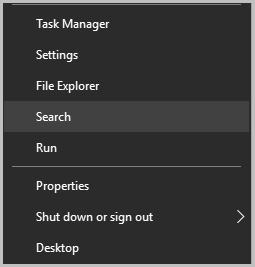
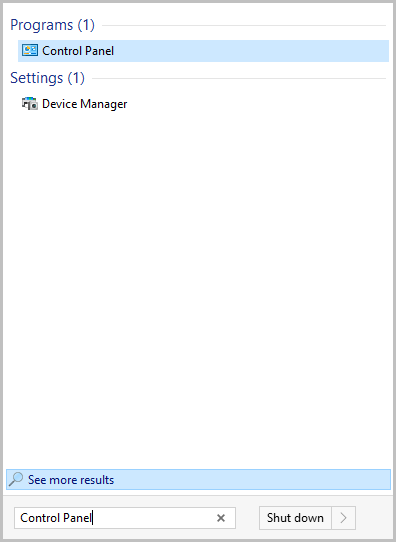
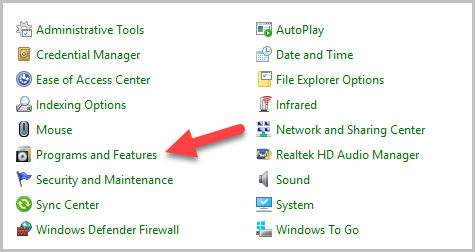
Uninstall Grammarly on Mac
- Install the “App Cleaner and Uninstaller”.
- Once installed on your Mac device, the app will automatically scan for any installed apps and their service files along with the extensions.
- Find the Grammarly from the list.
- Click the “Uninstall” button.
- Confirm the removal by clicking on the “Remove” button.
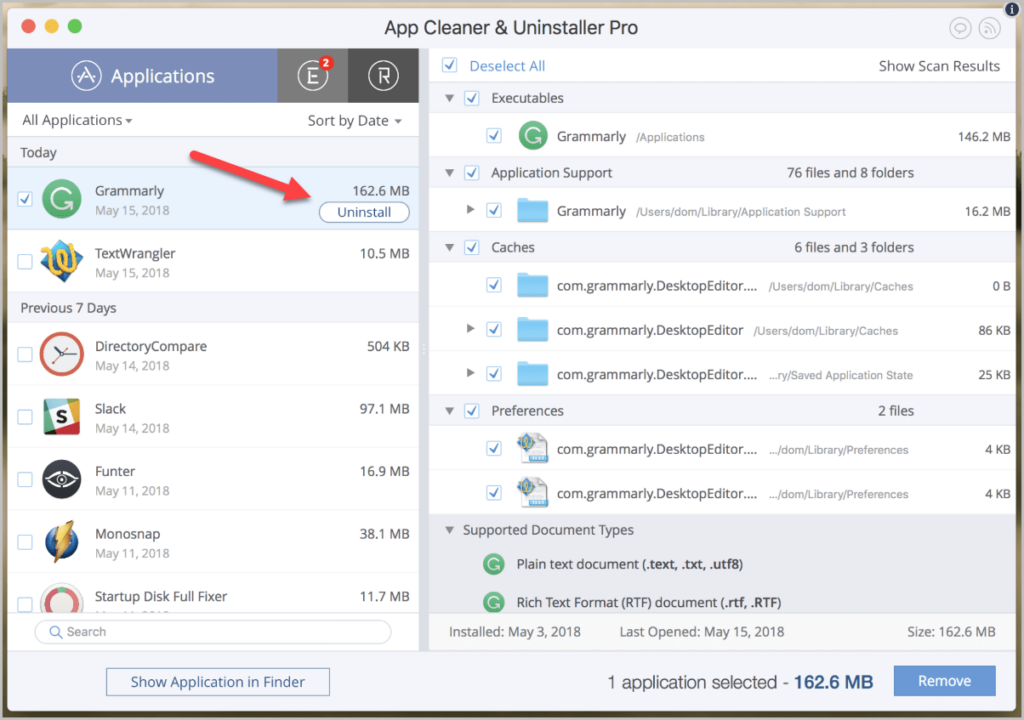
Did You Accidentally Remove Grammarly?
Meanwhile, in case you accidentally removed Grammarly from your browser or computer, there is no need to panic because you install it just as easily as you uninstalled Grammarly. Just go to the Grammarly site, and you will find installers of Grammarly for browser and Grammarly for your MS Word.
You want your Grammarly Back?
If you suddenly realize that you truly need Grammarly back in your system, then again, do not fret. As said earlier, you can easily reinstall it. Besides, your login will not be lost. You can still use your original login credentials.
However, if you want Grammarly but are having issues with the cost, there are ways to get Grammarly Premium for Free. Note that there are tasks that you will have to do to avail of this, but it would be worth the try.
FAQ
Step 1- Open the website where you want to disable Grammarly
Step 2- Check the Extension area at the top right corner
Step 3- Click on the Grammarly logo. A drop-down box will appear. Switch off the “Check for writing suggestions”
In Conclusion
We hope this article has been helpful to you. Likewise, should you have any further questions about Grammarly, do leave a message in the comment section below.
To boot, we would also love to hear stories about your experience with Grammarly. You may share your story in the comment sections too. Simultaneously, if you have any topic that you want us to cover, again, just leave a message and if we will try our best to address it.
This article was can be a big help on someone who wants to install and uninstall Grammarly. It is easy to understand and follow, ‘coz it was very well explained.
Using Firefox, I elected to remove Grammarly, while it has disappeared from the Extensions menu a very annoying message now appears whenever there is a text box saying “You haven’t activated Grammarly yet” How do I get rid of that?
Unfortunately for me, I’m not uninstalling Grammarly because I don’t like it. I depend on it. But Grammarly has stopped working in Word for some obscure reason- at about the 100,000 words written point. I have tried fixing it for over 2 months; with the help of many blogs, techies, and people at Grammarly. So wish me luck with this current endeavor is because I’m about to give up and end my premium subscription